Associating GBCC ID Card
Before you can print from a college computer you will need to associate your college ID with the printing system. Associating your ID only takes a few minutes, and it will only have to be done once. If you do not have a GBCC ID, please visit the Help Desk at the Portsmouth Campus.
Note: Your college ID does not store any personal data on the card, the only personal information is what’s printed on the card itself.
Card Association
Find a multifunction printer in the Library (1st Floor), CAPS (2nd Floor), or in the Student Success Center.
Hold your ID Card against the the card reader area and you should hear a beep.
Each printer screen will change and ask you for your EasyLogin username and password.
When typing in your password, pay close attention when entering any uppercase, lowercase and special characters.
Once your user information is entered tap the “Associate Card” icon.

If your username and password are entered correctly, you will see “Card Association Successful”.
You will then need to logout before using any functions.

This key is used to bring up the ‘logout’ screen.

Tap “YES” to securely logout.

The registration process is now complete.
You can re-login to use the functions or return to a computer to print.